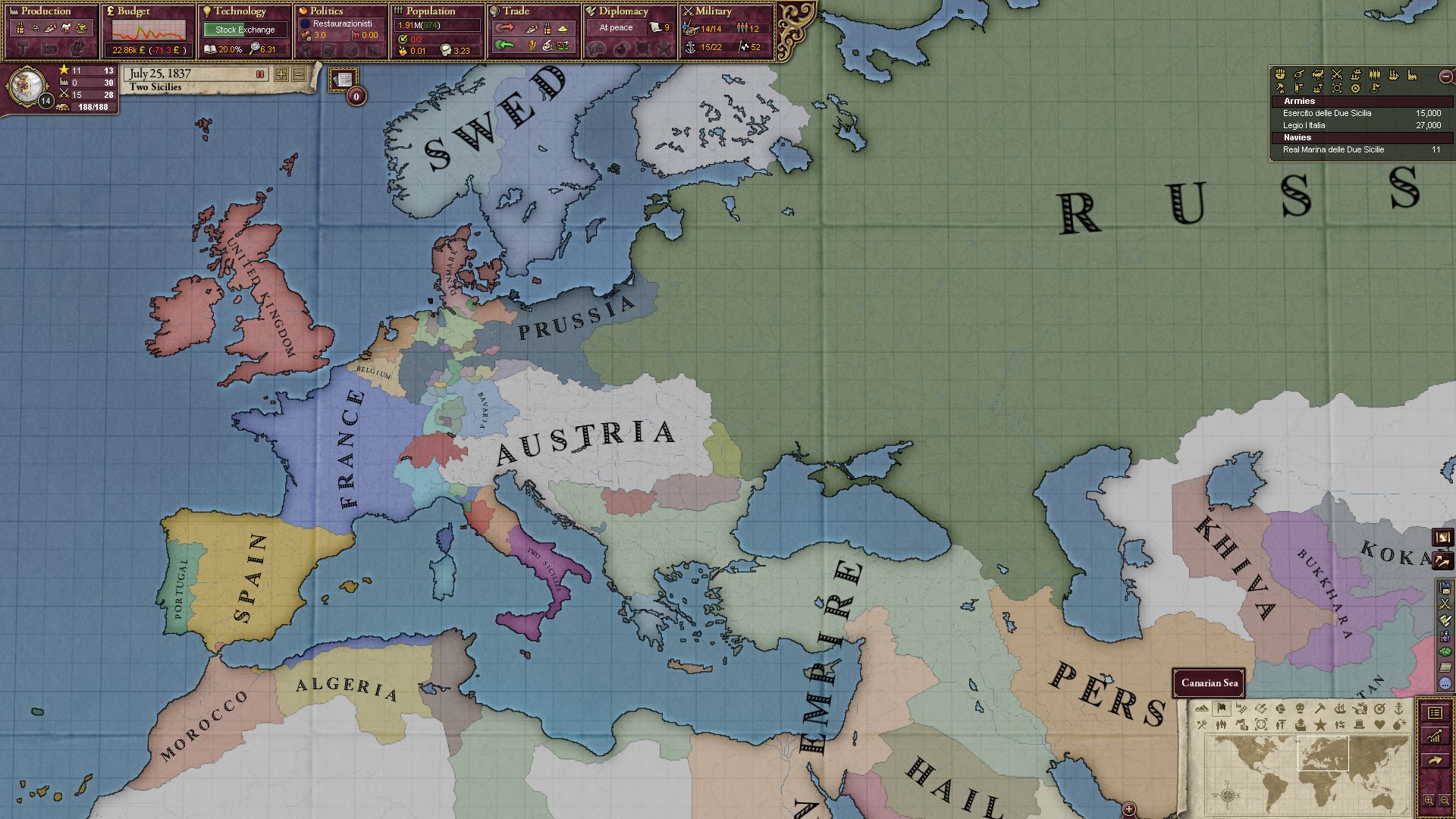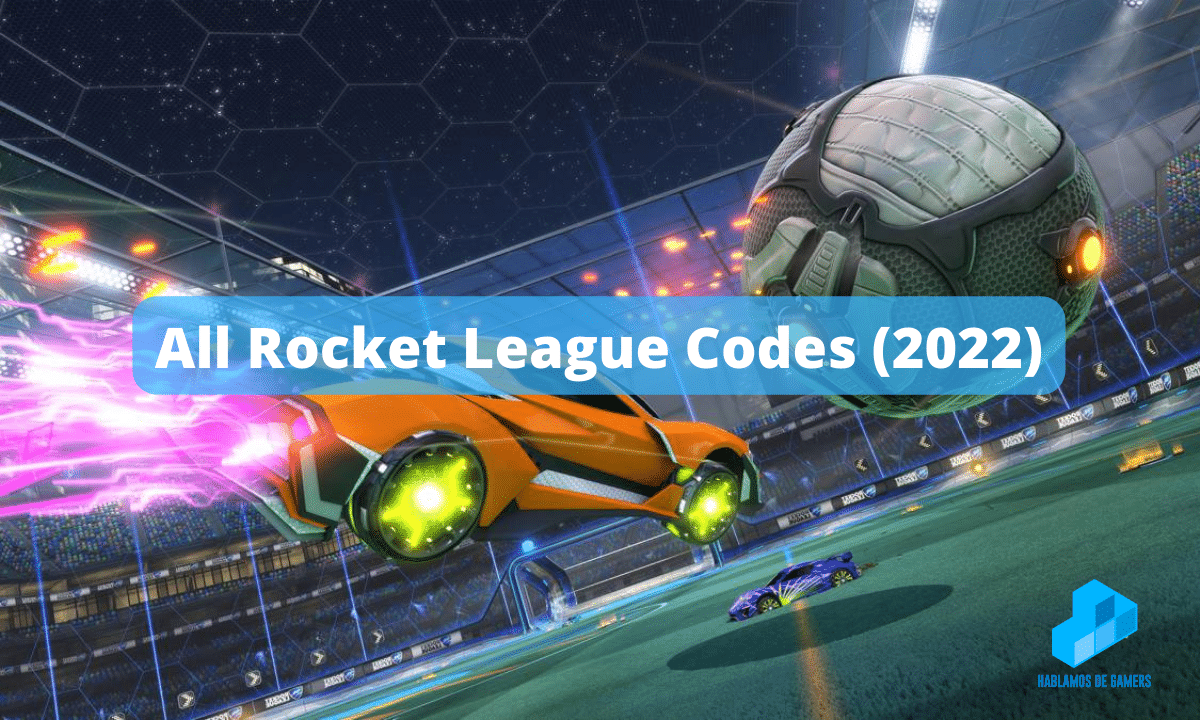Discord is a popular communication platform for gamers. It has become an essential tool for gamers to connect, chat, and share their gaming experiences with friends and communities. One of the key features of Discord is the Profile Picture (PFP), which allows users to personalize their online presence. However, users may encounter issues with their Discord PFP, such as blurry images. It can negatively impact their gaming experience. In this article, we will delve into the troubleshooting steps to fix blurry Discord PFP in 2023. We help gamers resolve this common issue and ensure their PFP is crisp and clear for all to see.
Understanding the Issue of Blurry PFP in Discord
The issue of blurry PFP can occur for several reasons. One of the most common reasons is uploading an image with a low resolution or improper aspect ratio. Discord has certain guidelines for profile picture dimensions. If the image does not meet those requirements, it may appear blurry. Another reason could be the compression applied by Discord to reduce the file size of the image. It can result in a loss of image quality. Additionally, network connectivity issues or server-related problems on Discord’s end can also affect the clarity of profile pictures. Understanding the root cause of the issue is crucial to effectively troubleshooting and fixing blurry PFP.
Checking Image Resolution and Aspect Ratio
To ensure that your Discord PFP appears sharp and clear, it’s important to upload an image with the correct resolution and aspect ratio. Discord recommends using an image with a minimum resolution of 128×128 pixels and a maximum resolution of 4096×4096 pixels. The aspect ratio should be square, i.e., 1:1. If you upload an image that does not meet these requirements. It may appear blurry on Discord. To fix this issue, you can use image editing software to resize and crop your image to the appropriate resolution and aspect ratio before uploading it as your PFP on Discord.
Uploading High-Quality Images
To prevent Discord from applying compression to your profile picture and maintaining its quality, it’s important to upload high-quality images. Images that are saved in formats such as JPEG or PNG are commonly used for profile pictures. It has different properties that can affect image quality. JPEG images are compressed and may result in a loss of image quality, especially when saved at a low-quality setting. On the other hand, PNG images are lossless and can retain their quality even at high resolutions. Therefore, using PNG format for your Discord PFP can help avoid the issue of blurry images caused by compression. You can also try uploading images with higher resolutions to ensure better image quality on Discord.
Checking network connectivity and server status
Another potential reason for blurry PFP could be network connectivity issues or server-related problems on Discord’s end. Slow or unstable internet connections can result in images taking longer to load, leading to blurry PFPs. To troubleshoot this issue, you can try checking your internet connection to ensure it is stable. If you are using a Wi-Fi connection, try switching to a wired connection for better stability. You can also try accessing Discord from a different device or network to determine if the issue persists. Additionally, you can check Discord’s server status to see if there are any ongoing issues that could be affecting image quality. Discord’s official website or social media accounts are good sources to check for any updates on server status or known issues.
Clearing the Discord Cache
Discord stores data locally on your device to improve performance, and this data can sometimes become corrupted, leading to various issues, including blurry PFPs. Clearing Discord’s cache can help resolve such issues. To clear Discord’s cache, you can follow these steps:
- Close Discord: Ensure that Discord is completely closed on your device, including any background processes or system tray icons.
- Delete Discord Cache: Navigate to the Discord cache folder on your device. The location may vary depending on your operating system. For Windows users, the default cache folder is located in %AppData%Discord. For Mac users, the cache folder is located in ~/Library/Application Support/discord. For Linux users, the cache folder is located in ~/.cache/discord.
- Delete Cache Contents: Once you have located the Discord cache folder, delete all the contents inside the folder. Be cautious not to delete any important files or folders other than the cache contents.
- Restart Discord: After deleting the cache contents, restart Discord on your device and log in again. Discord will automatically recreate the cache files with fresh data.
- Check PFP quality: Upload your profile picture again and check if the issue of blurry Discord PFP has been resolved. If not, you can proceed to the next troubleshooting step.
Contacting Discord Support
If you have followed all the above troubleshooting steps and the issue of blurry PFP persists, it may be worth reaching out to Discord Support for assistance. Discord has a dedicated support team that can help with technical issues, including problems with profile pictures. You can contact Discord Support through their website or social media accounts, and provide them with details about the issue you are facing. Be sure to include relevant information such as your Discord account details, device specifications, and any screenshots or examples of the blurry PFP issue. The Discord Support team will investigate the issue and provide you with further guidance or solutions to resolve the problem.
Having a blurry PFP can be frustrating for gamers who want to showcase their personal flair on the platform. By following the troubleshooting steps outlined in this article, you can effectively fix the issue and ensure that your Discord PFP appears clear and sharp. Remember to check the image resolution and aspect ratio, upload high-quality images, clear Discord’s cache, and check network connectivity and server status. If the issue persists, don’t hesitate to contact Discord Support for further assistance. By resolving the issue of blurry PFP, you can enhance your gaming experience and showcase your unique profile picture with confidence.