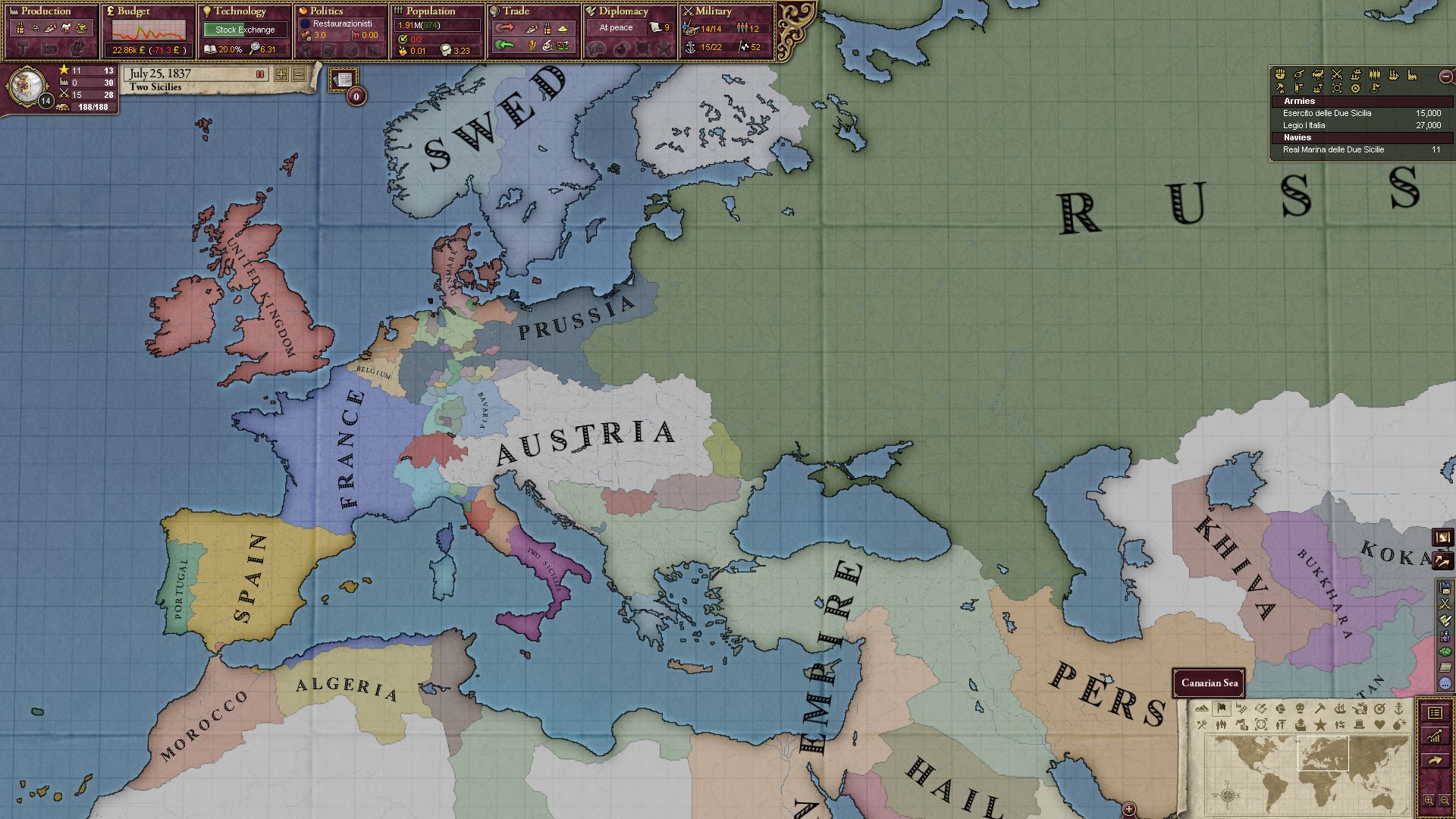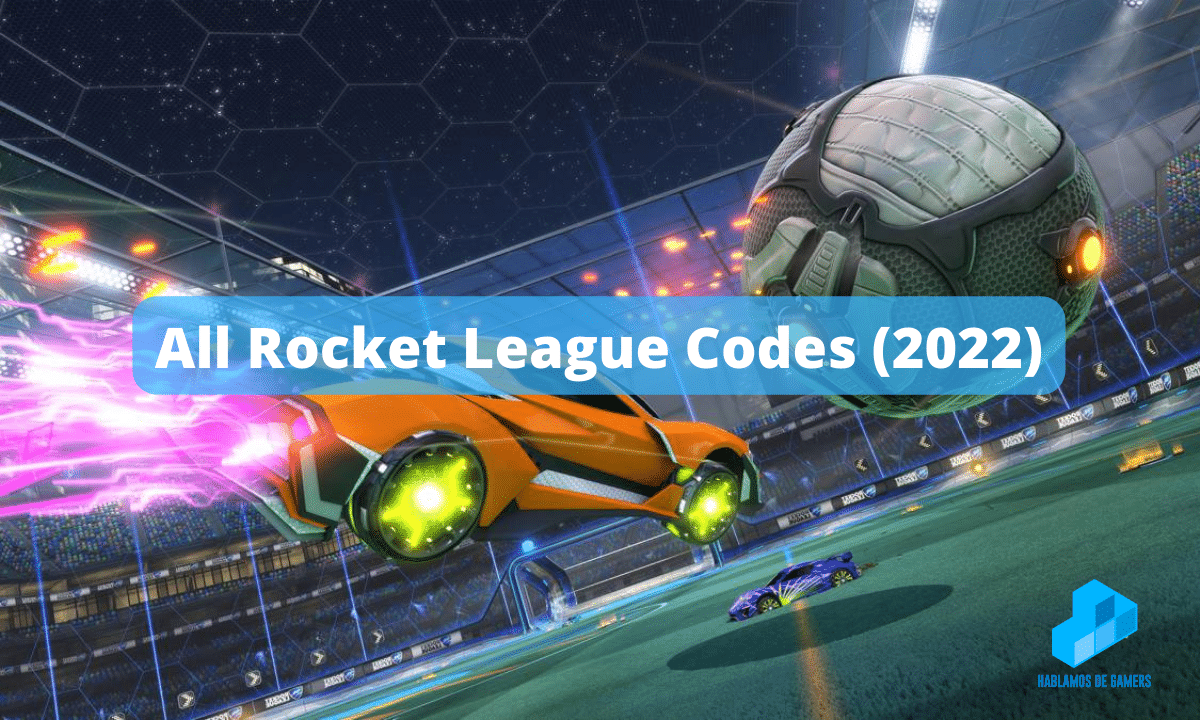Space is, without a doubt, one of the great sources of inspiration for the development of great stories in both cinema and video games. This is the case of Outer Worlds which brings us an extraordinary adventure from another galaxy. But, by ignoring the enormous mysteries that await us in infinity and beyond, we are going to need tools such as the Outer Worlds Console Commands that will make us survive the journey to the a stranger.
Plus, it’s almost impossible to miss out on one of the great science fiction-related gamer offerings. After all, it is the origin of the great advances in technology that we enjoy today.
What are Outer Worlds Console Commands?
It should be noted that entering the incredible world of Outer Worlds is a task that you will hardly be able to get out of. This is because it has a variety of stories that will keep you in communion with your console for long hours of play.
Likewise, has an extraordinary number of missions with different levels of difficulty. In this sense, you will have some other task that you can solve without so much trouble; however, not all of them will be this easy.
In Outer Worlds you will come across missions that will truly put all your gaming skills to the test in the art of shooter or puzzle decoding. All this and much more is what makes this game a true cradle for the development of a series of traps to make your life easier.
In this way, we get to know the Outer Worlds Console Commands which are nothing more than a series of cheat codes that will give you access to a new level of possibilities and highly useful alternatives to solve these problems.
How do I activate the Outer Worlds Console Commands?
If you are motivated to use the Outer Worlds Console Commands to make your journey a little easier, it is important to know the correct way to execute them. To do this, you will have to learn how to open the developer console.
By default, it is blocked from user access ; however, there is already a fairly simple way to access it without having the wisdom of an expert programmer. So you just have to follow the steps that we will show you below.
- First, you have to download IGCSInjector.exe which is a console enabler.
- Then you have to unzip it in your game folder.
- Run it as administrator and a dialog box will open for you. Just let the process finish and it will tell you “Press any key to continue.”
- After completing these steps, you will only have to start your game in Outer Worlds and you will be able to access the console by pressing the Tilde key on your keyboard.

The Outer Worlds Console Commands
Once you are in the game console, you will only have to start typing each of the Outer Worlds Console Commands that we will present below, press Enter and you will be able to enjoy all its great benefits.
Before starting with the topic, we must instruct you in how the codes are described. In this sense, in many of them you will find a (#) which indicates that you must enter a numeric value instead.
On the other hand, we will find other types of commands where you will have to enter the name of the place, object or character on which you want to influence the effect of the trick. With that said, now is the time to start spreading the Outer Worlds Console Commands to enhance your in-game experience.
AddCurrency (#)
- You must enter a number (#), to receive that amount of currency that you add to inventory.
AddItemDebug (#) 1
- You can receive any quantity (#) of item from your inventory you must redeem this command.
AddPerkPointsToCompanions
- If you want to skip the search for the passion pills you should and just add the partner, redeem this command.
DebugUnlockCompanion (#)
- If you want to skip the mission (#) and get the companion, use this command.
God
- Run this command to use infinite HP.
fov (#)
- You must iEnter a number (#) if you want to change fov.
pause
- By activating this code you can pause the game.
PerkPointsAdd(#)
- You will receive the specified amount (#) of Advantage Points.
PerkPurchase
- By enabling this code you will increase the benefits.
PerkRemove
- When you need to remove a benefit you must activate it.
QuestStart (xxx)
- Insert the name of the mission (xxx) to start it automatically.
QuestComplete (xxx)
- Automatically complete a mission by entering the name (xxx).
QuestStart Passion
- You open this command to correct the mission “Pills of Passion” with errors.
RpgStatAddModifierDebug (xxx) (#) (##)
- If you enable this command you must enter the statistic (xxx), the amount (#) and the value to enter (##), in order to change the statistic value of your character.
RpgStatRemoveModifierDebug (xxx)
- With this instruction, you will be able to remove any stat modifiers (xxx) that you have acquired with the previous console command.
SaveGame bIgnoreSuperNova 1 0
- Allows you to create a new file to save the game, even when playing on Supernova difficulty.
ShowHUD
- You can enable / disable HUD.
SetArmorLevel (#)
- This console command allows you to modify the level of your armor by (#) amount.
SetLevel (#)
- You can configure the world of your character and thus increase his level in (#) amount, in addition you also receive advantages / abilities.
SetWeaponLevel (#)
- This console command allows you to vary the level of your equipped weapon by (#) amount.
Teleportation
- With this console command, teleport the player to where the camera is pointing or to the area you are looking at.
toggledebugcamera
- Run this code if you want to alternately enable / disable the freecam.
Latest recommendations on Outer Worlds Console Commands
To finish with our guide on the Outer Worlds Console Commands we have saved some necessary recommendations to be able to enjoy this game using these incredible tricks.
The first one is that you have to continuously save your game in order to avoid any errors in the game after the excessive use of these commands. Likewise, we recommend you use them in moderation to avoid this.
On the other hand, it is important that you understand that it is a first-person game so that, in some cases, may cause problems such as headaches or dizziness.
Before you finish, remember to visit some of our most read articles:
- Mass Effect Console Commands
- Empyrion Console Commands
- Stardew Valley Console Commands
- Atlas Console Commands
- Conan Exiles Console Commands
We hope you have enjoyed this post and that you found the information you were looking for. If you think that we should update any information about Outer Worlds Console Commands or that we have made a mistake, do not hesitate to write to us!